This is part 3 of the series on network discovery using CDP. If you have not read the first or second parts you can find them HERE and HERE.
So far we have looked at mapping the infrastructure with CDP as well as actually mapping hosts (by MAC address) to switch ports. I wanted to take the opportunity, in this write up, to step away from the Cisco command line and look at another product that leverages CDP: VMware.
As you already know CDP is simply a packet emitted from physical ports of Cisco devices. Anything that cares to listen and read those packets is welcome to the information inside. VMware ESX and Vshpere platforms care. There is really not a lot to be done with the information aside from display it. To access this information you can do the following:
Click and select the physical VMware host you would like to explore within the Vsphere management console.
Next, select the “Configuration” tab. This tab holds a plethora of options and settings but we are going to want to look for “Networking” under the “Hardware” section.
In this tutorial I am assuming you already have a VMware environment up and running with networking configured by the way…
Next you will want to look at the “Physical Adapters” that are attached to your virtual switches. Click the small blue speech bubble just to the right of the adapter and the CDP information will be displayed. You can see this in the screen shot below.
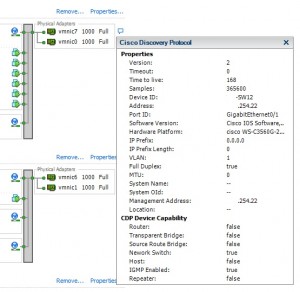
While this is a simple feature it adds to the great feature set VMware has built into their products. This feature is particularly helpful when working remotely with no physical access to the network. Also, CDP is a great way to avoid tugging on cables to trace their origins. We hope you found this useful!
